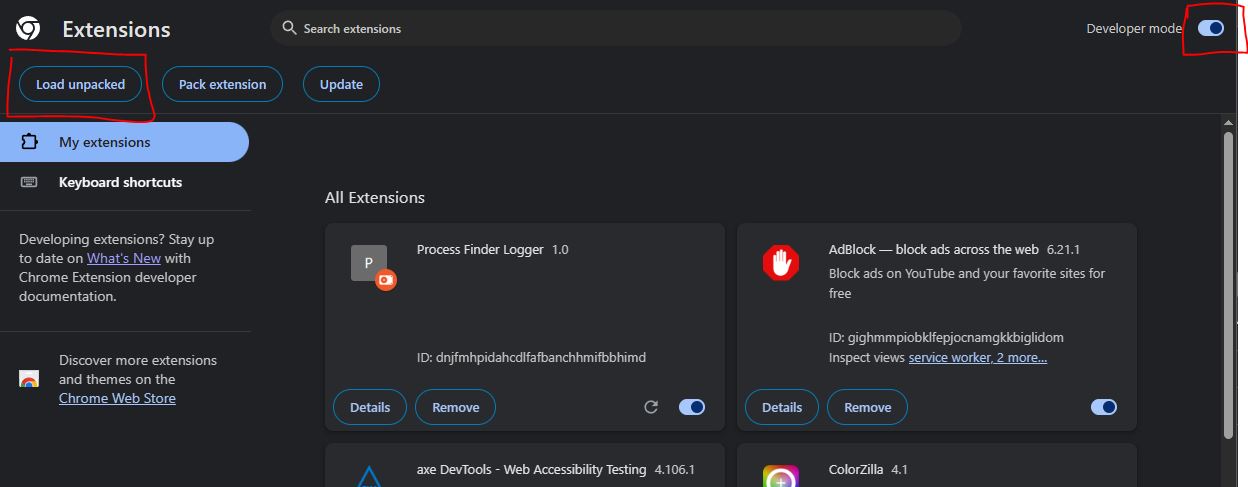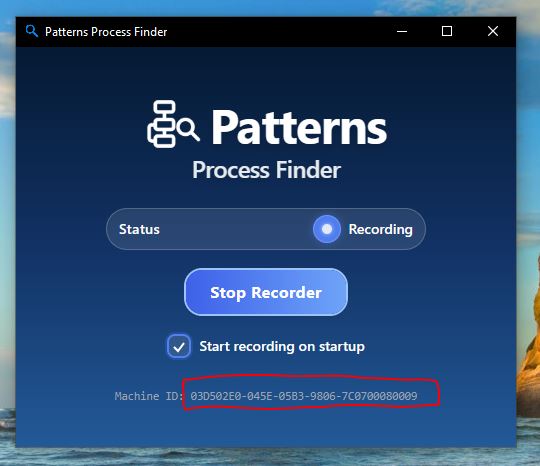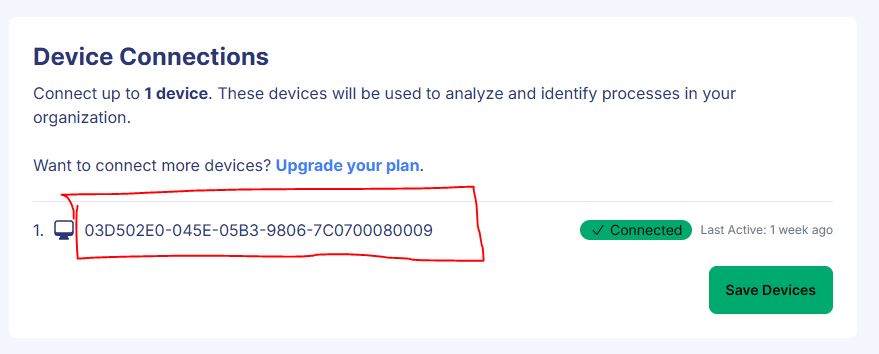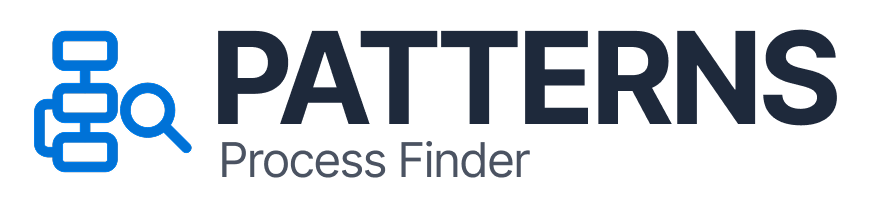
How to Connect a New Device to Your Patterns Organization
Connect your device and invite other team members to connect the Patterns Dashboard in under 5 minutes.
✅ Prerequisites
- Windows 8 system or later (64-bit)
- Google Chrome browser
1. Install the Chrome Extension
- Download Patterns Process Logger Chrome Extension
- Unzip the downloaded file. Extract the folder:
ProcessFinderExtension - Open Chrome Extensions Manager (
chrome://extensions/via URL bar.) - Ensure Developer mode is enabled (toggle is on the top right)
- Click "Load unpacked" (located on the top left of the screen)
- Select the
ProcessFinderExtensionfolder
2. Install the Patterns Desktop Logger
- Download Patterns Logger Windows x64 Setup (.exe) Version 0.1.1 (Recommended) Download Patterns Logger Windows x64 Setup (.exe) Version 0.1.2 Download Patterns Logger Windows x64 Setup (.exe) Version 0.1.3
- Run the .exe installer
- Open the app and click Start Recording
- Check “Start recording on startup” (recommended)
3. Link Your Device to Patterns
- Copy Machine ID from the logger application
- Paste it into your dashboard’s device list (or ask your administrator to do it for you)
You're All Set!
Your new device is now securely connected and logging data to your Patterns organization.